Deposit a single structure and its associated data
Introduction
The process of adding a new record (ie. compound) to ChemSpider is called deposition. This page describes the process by which you can add one or more new compound(s) (and associated data) to ChemSpider. The Single Structure deposition process is designed for users who want to add a small number of structures occasionally; if you want to add a large number of compounds please contact us (chemspider-at-rsc.org).
Instructions
In order to make a deposition you will need have already created a ChemSpider user account and requested the Depositor role (Find out more).
- Once logged in you will see some new menu options, including an entry for the Depositions menu, select the Deposit Structures entry from the drop-down menu.
This will take you to the Deposit Structures page (shown below)
|
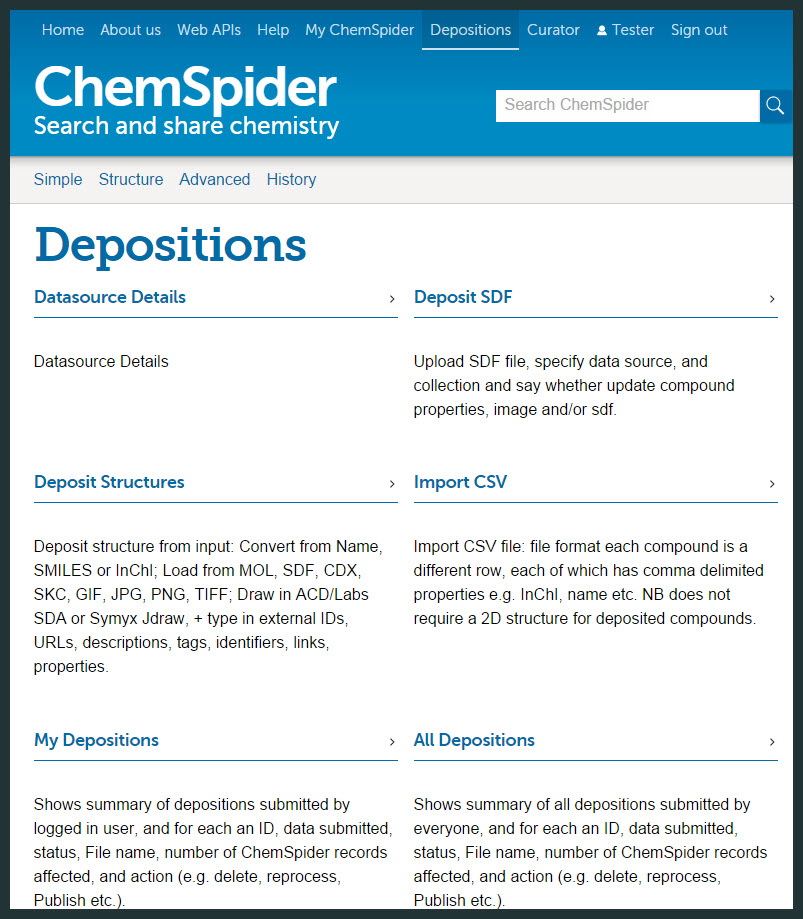
|
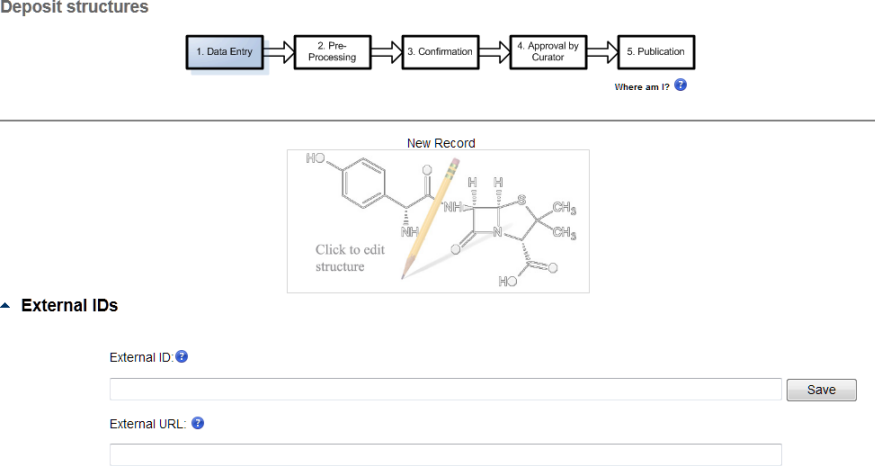
- Start by adding the first structure to the deposition. Click on the structure image to open the structure input pop-up. You can add your structure in a variety of ways:
- Draw the structure in one of the built-in drawing tools.
- Copy an already drawn structure from your preferred structure editor and paste into the built-in drawing tool
- If you have the structure available as a file (mol, sdf, cdx, skc), select the Load structure tab. Use the Browse button to locate the file then the Load to load the file.
Whatever method you use to add the structure, when you have the structure that you want to deposit Click Accept to return to the Deposit structures page.
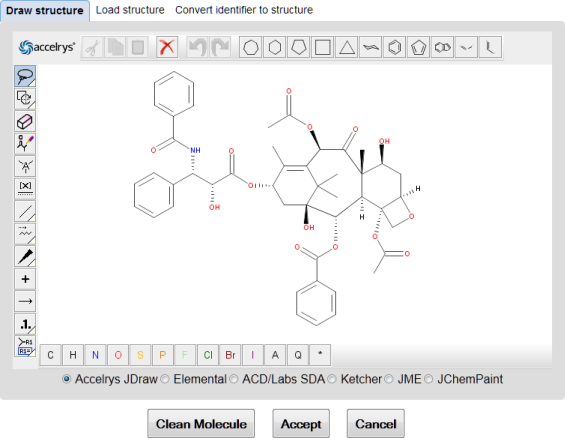
If the structure that you input already exists in the database, ChemSpider will display a message and provide a link to the record.
- You should also Add an External ID (this could be a text label, a database identifier) – this is important as it allows users to trace provenance of data, make sure that you click on the Save button to store your entry. If the data that you are adding is also displayed on another webpage you can also add the URL which links the datasource of the following pieces of information:
- Description and tags – general information about the chemical entity
- Identifiers – chemical names, synonyms, CAS RNs
- Links – This allows you to add associated URLs and citations. The Add DOI and Add PubMed ID tools allow you to import the citation data using a look-up based on the DOI or PubMed ID respectively; this saves you from having to fill in the full citation details yourself.
- If you wish to add more than one compound in your deposition you can click on the New (entry) link at the top left of the page, this will display an fresh deposition page (you can always browse back to the previously entered records using the entry numbers).

- When all the steps are completed click Finish Submission. A pop-up will appear and ask you to confirm that you wish to continue. A new page will open and ask you if wish to make the data in your deposition available as Open Data. At this point you can choose to Confirm Submission, (or Edit Submission – if you wish to change or review your deposition).
|
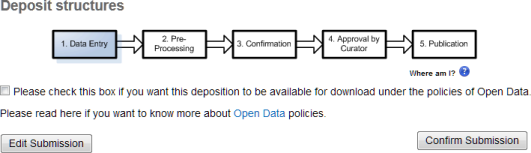
|
- After Clicking on Confirm Submission, a new page will open containing your Deposition Details. As the deposition is processed this will update. Once your structures have been processed (usually within 1-2 minutes) you will receive an email notification. At this point if you click on the Confirm option (this is in the Action row) the deposition process will continue.
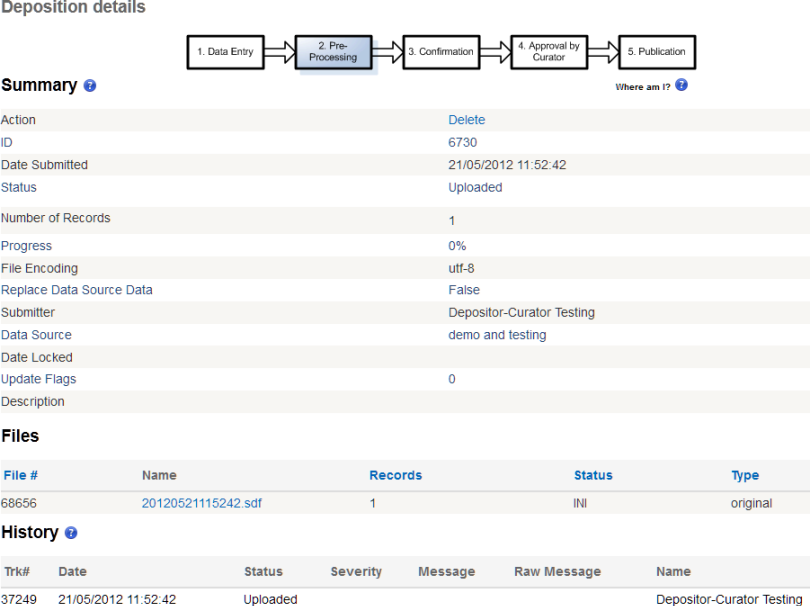
- Following review by a curator your structure will be accepted for deposition and you will receive an e-mail confirming the deposition. This will include the link(s) to each of the records that you have created/added data to.
Advertisement
Spotlight
Advertisement